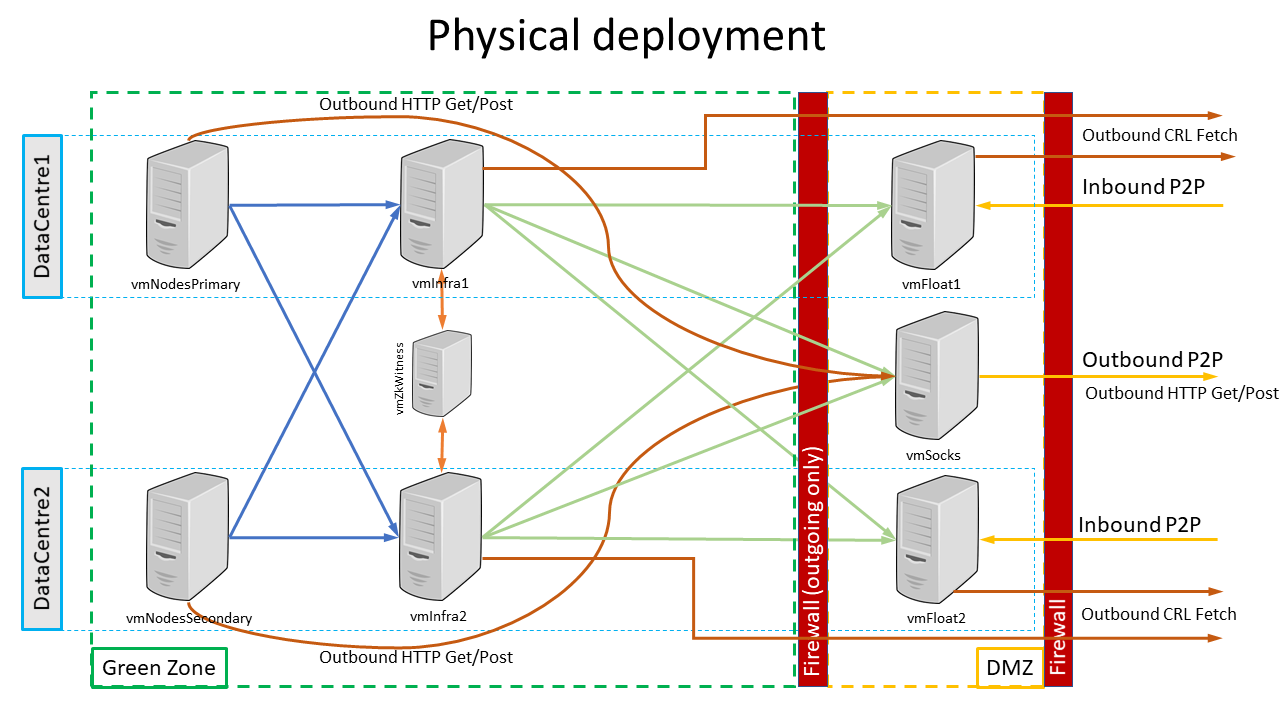Configuring the Corda Enterprise Firewall
File location

When starting a standalone firewall (in bridge, or float mode), the corda-firewall.jar file defaults to reading the firewall’s configuration from a firewall.conf file in
the directory from which the command to launch the process is executed. The syntax is:
corda-firewall [-hvV] [--install-shell-extensions]
[--logging-level=<loggingLevel>] [-b=<baseDirectory>]
[-f=<_configFile>]
Where:
--config-file,-f: Allows you to specify a configuration file with a different name, or at a different file location. Paths are relative to the current working directory--base-directory,-b: Allows you to specify the firewall’s workspace location. Afirewall.confconfiguration file is then expected in the root of this workspace--verbose,--log-to-console,-v: If set, prints logging to the console as well as to a file.--logging-level=<loggingLevel>: Enable logging at this level and higher. Possible values: ERROR, WARN, INFO, DEBUG, TRACE. Default: INFO.--install-shell-extensions: Installcorda-firewallalias and auto completion for bash and zsh. See cli-application-shell-extensions for more info.--help,-h: Show this help message and exit.--version,-V: Print version information and exit.
Format

The firewall configuration file uses the HOCON format which is superset of JSON. Please visit https://github.com/typesafehub/config/blob/master/HOCON.md for further details.
Please do NOT use double quotes (") in configuration keys.
Bridge setup will log Config files should not contain ” in property names. Please fix: [key] as error
when it founds double quotes around keys.
This prevents configuration errors when mixing keys containing . wrapped with double quotes and without them
Defaults

A set of default configuration options are loaded from the built-in resource file. Any options you do not specify in
your own firewall.conf file will use these defaults:
healthCheck = true
keyStorePassword = "cordacadevpass"
trustStorePassword = "trustpass"
enableAMQPPacketTrace = false
artemisReconnectionIntervalMin = 5000
artemisReconnectionIntervalMax = 60000
politeShutdownPeriod = 1000
p2pConfirmationWindowSize = 1048576
auditServiceConfiguration : {
loggingIntervalSec = 60
}
silencedIPs = []
useProxyForCrls = true
Firewall operating modes

bridge internally!
Before running a dedicated firewall process, it is essential to turn off the dev mode component by setting the
enterpriseConfiguration.externalBridge property of the node.conf file to true.
If the externalBridge flag is not true, there will be unexpected behaviour as the node will try to send peer-to-peer messages directly!corda-firewall.jar operates in one of three basic operating modes.
The particular mode is selected via the required firewallMode configuration property inside firewall.conf:SenderReceiver: selects a single process firewall solution to isolate the node and Artemis broker from direct Internet contact. It is still assumed that the firewall process is behind a firewall, but both the message sending and receiving paths will pass via the
bridge. In this mode theoutboundConfigandinboundConfigconfiguration sections offirewall.confmust be provided, thebridgeInnerConfigandfloatOuterConfigsections should not be present.BridgeInner: mode runs this instance of the
corda-firewall.jaras the trusted portion of the peer-to-peer firewall float. Specifically, this process runs the complete outbound message processing. For the inbound path it operates only the filtering and durable storing portions of the message processing. The process expects to connect through a firewall to a matchedFloatOuterinstance running in the DMZ as the actualTLS 1.2/AMQP 1.0termination point.FloatOuter: causes this instance of the
corda-firewall.jarto run as a protocol break proxy for inbound message path. The process will initialise aTLScontrol port and await connection from theBridgeInner. Once the control connection is successful theBridgeInnerwill securely provision theTLSsocket server key and certificates into theFloatOuter. The process will then start listening for inbound connection from peer nodes.
Fields

The configuration fields are listed in Corda Enterprise Firewall configuration fields.
Complete example

As an example to show all features, the following is a walk-through of the configuration steps to set-up a pair of HA hot-cold nodes for two separate legal identities,
connected to by a HA hot-warm set of BridgeInner and FloatOuter that use some simple certificates to secure the
control tunnel and a SOCKS5 proxy for outgoing connectivity (see diagram).
This is also the recommended full enterprise deployment pattern, although there are plenty of alternative deployment options.
Conceptually deployment will be done as follows:
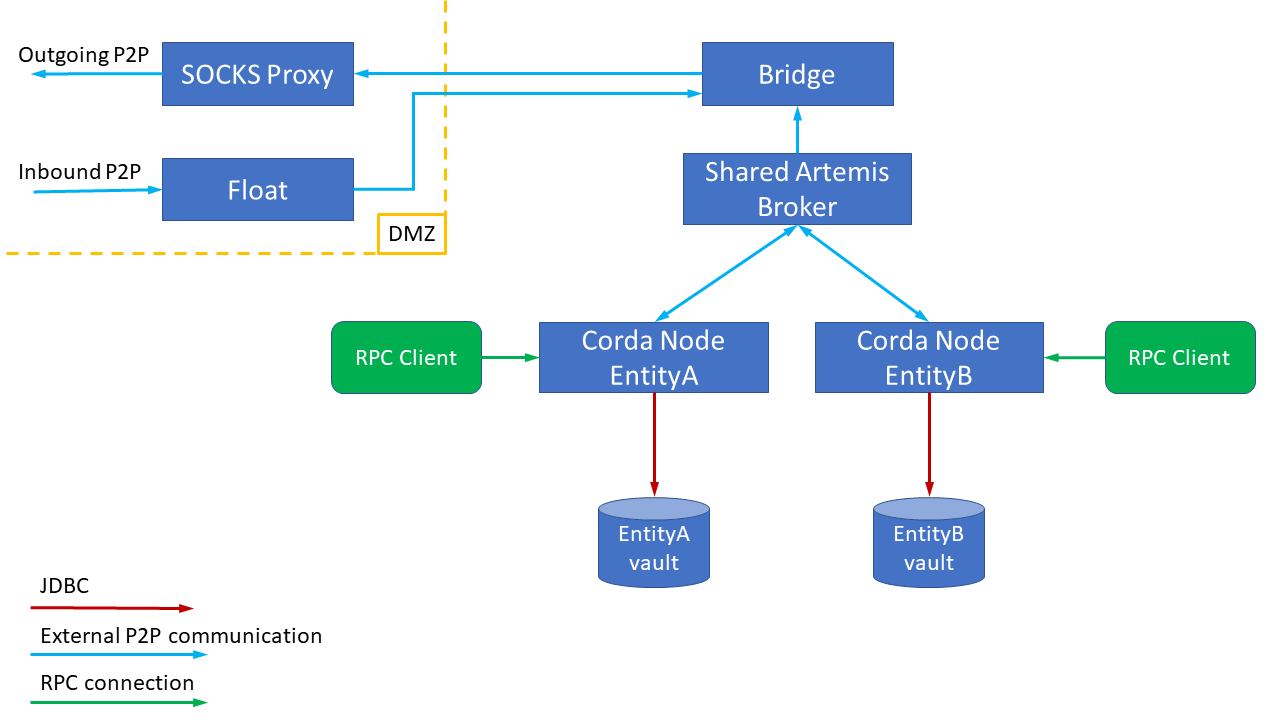
The following diagram illustrates physical deployment of the example setup discussed above:
vmNodesPrimary and vmNodesSecondary using Azure SQL Server as clustered storage.The Float instances run on vmFloat1 and vmFloat2 which are located in the DMZ.
The SOCKS5 proxy is running on vmSocks which also resides in the DMZ.
Each of the vmInfra1 and vmInfra2 computers host: ZooKeeper cluster participant, Bridge instance and Artemis cluster participant:
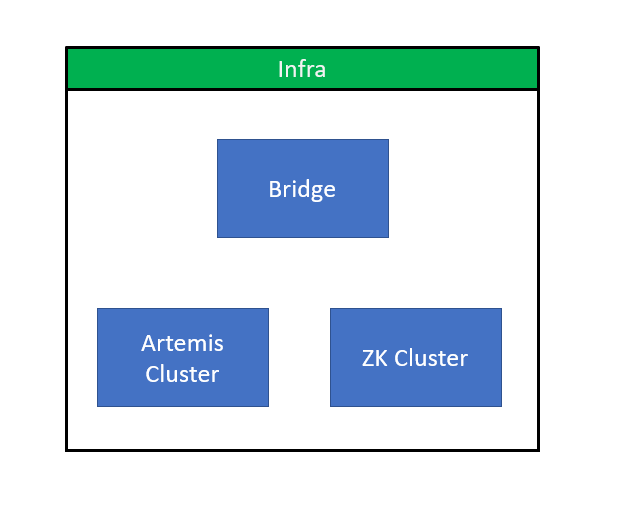
Keystores generation

A special tool was created to simplify generation of the keystores. For more information please see HA Utilities. This section explains how to generate a number of internally used keystores. Commands below can be executed on any machine as long as it will be easy enough to copy results to the other machines including DMZ hosts.
It is also advisable to create an application user account (say corda) and use it instead of using own personal user.
All the java -jar ... commands below run so-called Fat Capsule Jar. This process involves up-packing content of the Fat Jar into temporary location.
By default it is set to ~/.capsule/apps/<APPLICATION_NAME>. Application user setup may prevent creating directories and files at this location. To provide an
alternative, environment variable CAPSULE_CACHE_DIR can be used.
Capsule unpacks content of the Fat Jar only once and subsequent runs perform faster than initial one. However, in order to perform a clean run, it is advised to delete Capsule cache directory.
Tunnel keystore generation

For Float and Bridge to communicate a tunnel keystore has to be created as follows:
java -jar corda-tools-ha-utilities-4.9.jar generate-internal-tunnel-ssl-keystores -p tunnelStorePass -e tunnelPrivateKeyPassword -t tunnelTrustpass
This should produce files: tunnel/float.jks, tunnel/tunnel-truststore.jks and tunnel/bridge.jks which will be used later on.
Artemis keystore generation

Bridge communicates to Artemis which requires a separate keystore.
Due to Artemis limitations the password for the keystore should be the same as the password for the private keys in the store. The tool below caters for these arrangements. Artemis trust password can and should be different.
The tool should be used as follows:
java -jar corda-tools-ha-utilities-4.9.jar generate-internal-artemis-ssl-keystores -p artemisStorePass -t artemisTrustpass
This should produce files: artemis/artemis-truststore.jks, artemis/artemis.jks which will be used later on.
Node VMs setup

As shown on the Physical deployment diagram above there will be two separate machines in two distinct data centres hosting Corda Nodes for Legal Entity A and Legal Entity B. For this setup, each machine is powerful enough to host nodes for both entities with all the CorDapps and two datacentres are used for High Availability purposes.
Prerequisites

Corda Network connectivity

Before nodes can be configured, Corda Network administrator will need to provide:
- Network root trust store file:
network-root-truststore.jksand password for it in this example assumed to betrustpass; - Corda Network URL for Doorman e.g.:
http://r3-doorman:10001; - Corda Network URL for NetworkMap e.g.:
http://r3-netman:10001
Nodes inbound connectivity provisions

In order for the nodes for both legal entities Entity A and Entity B to be reached from the outside of the organisation by other nodes, a single TCP endpoint
address is being exposed.
banka.com:10005.From infrastructure point of view this can be address of a load balancer which will be routing network traffic to vmFloat1 and vmFloat2 hosts in the DMZ.
Out of vmFloat1 and vmFloat2 there will be at most one active host which will be accepting incoming communication. Therefore, load balancer will route inbound traffic to vmFloat1 or vmFloat2.
Databases setup

Each legal entity is supposed to have it is own database(DB) schema in order to store Corda transaction data. Therefore Entity A and Entity B
should have different DB connectivity URLs.
For nodes’ High Availability(HA) functionality to work properly, databases the nodes connect to should be remote databases with transactional guarantees. Please see Hot-cold high availability deployment. I.e. HA nodes cannot be using local H2 database.
In the example below we will be using Azure SQL DB, however it can be any database Corda Enterprise supports.
Two empty schemas should be created for Entity A and Entity B and upon first startup of the node the necessary tables will be created automatically.
Base directory setup

Initially, the nodes configuration is performed on vmNodesPrimary host and then there is a special paragraph that details vmNodesSecondary setup.
Files artemis/artemis.jks and artemis/artemis-truststore.jks should be copied from Artemis keystore generation stage.
Corda FAT Jar corda.jar from Corda Enterprise distribution should also be copied into base directory.
Any CorDapps the node is meant to be working with should be installed into cordapps directory.
Creating node configuration files

Since there will be two distinct nodes serving two different legal entities they are meant to have two difference X.500 names, please see
myLegalName field in the config files below.
Also these two separate node may have different passwords to protected their keystore (keyStorePassword) and their trust store (trustStorePassword).
Suggested configuration for node serving Entity A on vmNodesPrimary would be a entityA/node.conf files containing:
myLegalName = "O=Entity A,L=London,C=GB"
p2pAddress = "banka.com:10005" // Host and port exposed by Internet facing firewall/load balancer in front of float servers in DMZ.
messagingServerAddress = "vmInfra1:11005" // Specifying endpoints of remote Artemis instances, Note: SWAP1
messagingServerExternal = true // Specifying that it is an external instance
// Public keystore settings
keyStorePassword = "entityAStorePass"
trustStorePassword = "entityATrustPass"
// RPC settings
rpcSettings {
address = "0.0.0.0:10006"
adminAddress = "0.0.0.0:10026"
}
dataSourceProperties { // Point at clustered Azure SQL Server
dataSourceClassName = "com.microsoft.sqlserver.jdbc.SQLServerDataSource"
dataSource.url = "jdbc:sqlserver://entityAdb.database.windows.net:1433;databaseName=corda;encrypt=true;trustServerCertificate=false;hostNameInCertificate=*.database.windows.net;loginTimeout=30"
dataSource.user = Corda
dataSource.password = password
}
database {
schema = dbo
}
security {
authService {
dataSource {
type = INMEMORY
users = [
{
password = password
permissions = [
ALL
]
username=user
}
]
}
}
}
useTestClock = false
enterpriseConfiguration = {
externalBridge = true // Ensure node doesn't run P2P AMQP bridge, instead delegate to the BridgeInner.
messagingServerConnectionConfiguration = "CONTINUOUS_RETRY"
messagingServerBackupAddresses = ["vmInfra2:11005"] // See "messagingServerAddress" above, Note: SWAP1
mutualExclusionConfiguration = { // Enable the protective heartbeat logic so that only one node instance is ever running.
on = true
updateInterval = 20000
waitInterval = 40000
}
messagingServerSslConfiguration = {
sslKeystore = artemis/artemis.jks
keyStorePassword = artemisStorePass
trustStoreFile = artemis/artemis-truststore.jks
trustStorePassword = artemisTrustpass
}
}
networkServices {
doormanURL = "http://r3-doorman:10001"
networkMapURL = "http://r3-netman:10001"
}
devMode = false // Turn off things like key autogeneration and require proper doorman registration.
detectPublicIp = false // Do not perform any public IP lookup on the host.
sshd {
port = 2222
}
For “sibling” node serving Entity B on vmNodesPrimary would be a entityB/node.conf file containing:
myLegalName = "O=Entity B,L=London,C=GB"
p2pAddress = "banka.com:10005" // Host and port exposed by Internet facing firewall/load balancer in front of float servers in DMZ.
messagingServerAddress = "vmInfra1:11005" // Specifying endpoints of remote Artemis instances, Note: SWAP1
messagingServerExternal = true // Specifying that it is an external instance
// Public keystore settings
keyStorePassword = "entityBStorePass"
trustStorePassword = "entityBTrustPass"
// RPC settings
rpcSettings {
address = "0.0.0.0:10106"
adminAddress = "0.0.0.0:10126"
}
dataSourceProperties { // Point at clustered Azure SQL Server
dataSourceClassName = "com.microsoft.sqlserver.jdbc.SQLServerDataSource"
dataSource.url = "jdbc:sqlserver://entityAdb.database.windows.net:1433;databaseName=corda;encrypt=true;trustServerCertificate=false;hostNameInCertificate=*.database.windows.net;loginTimeout=30"
dataSource.user = Corda
dataSource.password = password
}
database {
schema = dbo
}
security {
authService {
dataSource {
type = INMEMORY
users = [
{
password = password
permissions = [
ALL
]
username=user
}
]
}
}
}
useTestClock = false
enterpriseConfiguration = {
externalBridge = true // Ensure node doesn't run P2P AMQP bridge, instead delegate to the BridgeInner.
messagingServerConnectionConfiguration = "CONTINUOUS_RETRY"
messagingServerBackupAddresses = ["vmInfra2:11005"] // See "messagingServerAddress" above, Note: SWAP1
mutualExclusionConfiguration = { // Enable the protective heartbeat logic so that only one node instance is ever running.
on = true
updateInterval = 20000
waitInterval = 40000
}
messagingServerSslConfiguration = {
sslKeystore = artemis/artemis.jks
keyStorePassword = artemisStorePass
trustStoreFile = artemis/artemis-truststore.jks
trustStorePassword = artemisTrustpass
}
}
networkServices {
doormanURL = "http://r3-doorman:10001"
networkMapURL = "http://r3-netman:10001"
}
devMode = false // Turn off things like key autogeneration and require proper doorman registration.
detectPublicIp = false // Do not perform any public IP lookup on the host.
sshd {
port = 2223
}
Nodes keystores generation

Given two configuration files above, in order to produce node keystores the following command should be used:
java -jar corda-tools-ha-utilities-4.9.jar node-registration --config-files=./entityA/node.conf --config-files=./entityB/node.conf --network-root-truststore=network-root-truststore.jks --network-root-truststore-password=trustpass
This call will process node.conf files and for each legal name performs Doorman registration. Depending on Corda Network configuration this process may require manual approval
and the program will poll for for Certification Signing Request(CSR) completion. For more information see Joining a compatibility zone.
After successful execution this will produce two directories entityA/certificates and entityB/certificates containing the following files:
truststore.jks, the network/zone operator’s root certificate in keystore with a locally configurable password as protection against certain attacks;nodekeystore.jks, which stores the node’s identity key pairs and certificates;sslkeystore.jks, which stores the node’s TLS key pair and its certificate.
These are the keystores that will be used by each of the nodes.
Also, file called network-parameters will be produced which represents global parameters for this Corda Network.
Whenever communication needs to happen to NetworkMap or Doorman the process established direct HTTP (or HTTPS) connection with doormanURL or networkMapURL.
Due to network firewall policy in place it might be necessary to specify proxy’s host and port for this connection to be successful.
Therefore when running Java command to start Capsule Jar it is necessary to add the following -D parameters.
-Dcapsule.jvm.args="-Dhttp.proxyHost=10.0.0.100 -Dhttp.proxyPort=8800 -Dhttps.proxyHost=10.0.0.100 -Dhttps.proxyPort=8800"
network-parameters file and the artemis certificates into the entityA and entityB sub-directories which will then look as follows:.
├── artemis
│ ├── artemis.jks
│ └── artemis-truststore.jks
├── certificates
│ ├── nodekeystore.jks
│ ├── sslkeystore.jks
│ └── truststore.jks
├── corda.jar
├── network-parameters
└── node.conf
CorDapps installation

In the node’s base directory create cordapps sub-directory and install all the required CorDapps you intend to work with.
In this example we are going to use Finance CorDapp which is supplied as part of Corda Enterprise distribution.
DB drivers installation

As discussed above each of the nodes will be using database to store node’s data. Corda Enterprise supports a number of databases, however in order
for a Corda Node to store its data in the DB, a JDBC driver needs to be installed into drivers sub-directory.
In this example we are using MSSql Server DB, therefore mssql-jdbc-6.4.0.jre8.jar will be installed.
Keystore aggregation for the Bridge

Since there is a single Bridge instance representing multiple nodes, it will need to have an aggregated SSL keystore representing all the nodes. In order to produce such aggregated keystore, the following command should be used:
java -jar corda-tools-ha-utilities-4.9.jar import-ssl-key --bridge-keystore-password=bridgeKeyStorePassword --bridge-keystore=./nodesCertificates/nodesUnitedSslKeystore.jks --node-keystores=./entityA/certificates/sslkeystore.jks --node-keystore-passwords=entityAStorePass --node-keystores=./entityB/certificates/sslkeystore.jks --node-keystore-passwords=entityBStorePass
As a result ./nodesCertificates/nodesUnitedSslKeystore.jks file will be produced containing 2 entries.
vmNodeSecondary setup

vmNodeSecondary is supposed to be an almost exact replica of vmNodesPrimary host. The only difference between those two machines that they are
residing in two different data centres for BCP purposes.
Since all the keystores been already created on vmNodesPrimary and nodes X.500 names been registered with Doorman, all it takes to clone vmNodesPrimary setup
onto vmNodesSecondary is to copy base directories with all the files recursively for Entity A and Entity B.
The only thing in node configuration files that ought to be changed is configuration of Artemis connectivity. This is needed to ensure DataCentre locality whenever possible.
See SWAP1 note in the node.conf files.
For both nodes (Entity A and Entity B) configured on vmNodeSecondary:
messagingServerAddressshould be set tovmInfra2:11005;enterpriseConfiguration.messagingServerBackupAddressesshould be set to["vmInfra1:11005"].
Float VMs setup

It is advisable for each of the hosts vmFloat1 and vmFloat2 to be dual homed machines with two network interfaces. However, this is not mandated.
Addresses vmFloat1-int and vmFloat2-int are exposed to the internal trusted zone only.
The externally accessible addresses of the DMZ servers are vmFloat1-ext and vmFloat2-ext, which the Internet facing firewall/load balancer maps to banka.com.
Each of the vmFloat1 and vmFloat2 should have a base directory where Corda Firewall will be installed.
Configuration file: firewall.conf for vmFloat1 should look as follows:
firewallMode = FloatOuter
inboundConfig {
listeningAddress = "vmFloat1-ext:10005" // NB: Replace with "vmFloat2-ext:10005" on vmFloat2 host
}
floatOuterConfig {
floatAddress = "vmFloat1-int:12005" // NB: Replace with "vmFloat2-int:12005" on vmFloat2 host
expectedCertificateSubject = "CN=bridge, O=Corda, L=London, C=GB" // This X.500 name must align with name that Bridge received at the time of internal certificates generation.
tunnelSSLConfiguration {
keyStorePassword = "tunnelStorePass"
keyStorePrivateKeyPassword = "tunnelPrivateKeyPassword"
trustStorePassword = "tunnelTrustpass"
sslKeystore = "./tunnel/float.jks"
trustStoreFile = "./tunnel/tunnel-truststore.jks"
}
}
healthCheckPhrase = "HelloCorda"
Files tunnel/float.jks and tunnel/tunnel-truststore.jks should be copied from Tunnel keystore generation stage.
network-parameters file should be copied from one of the node hosts, which has already been produced from Nodes keystores generation stage.
corda-firewall.jar is included into Corda Enterprise distribution and should be copied into base directory on vmFloat1 and vmFloat2 hosts.
For reference, base directory for vmFloat1 and vmFloat2 should look as follows:
.
├── corda-firewall.jar
├── firewall.conf
├── network-parameters
└── tunnel
├── float.jks
└── tunnel-truststore.jks
Infra VMs setup

vmInfra1 and vmInfra2 are hosting infrastructural processes which enable nodes to perform in/out communication with the rest of Corda Network.
The following process will be hosted by each of the VMs:
- Apache ZooKeeper cluster participant;
- Bridge instance;
- Artemis cluster participant.
Apache ZooKeeper setup

Apache ZooKeeper(ZK) is needed to facilitate leader election among two hot-warm Bridge Instances.
We require using version 3.6.1 and have 3 cluster participants which will be hosted on vmInfra1, vmInfra2 and vmZkWitness.
Assuming /opt/corda is the base directory for ZK instance on vmInfra1 the following files needs to be created:
config/zoo1/zoo.cfgcontaining:
dataDir=/opt/corda/config/zoo1/
syncLimit=2
initLimit=5
tickTime=2000
dynamicConfigFile=/opt/corda/config/zoo1/zoo.cfg.dynamic
On vmInfra2 zoo1 should be replaced with zoo2.
On vmZkWitness zoo1 should be replaced with zoo3
config/zoo1/zoo.cfg.dynamiccontaining:
server.1=vmInfra1:4000:4001:participant;10.155.0.5:11105
server.2=vmInfra2:4000:4001:participant;10.155.0.6:11105
server.3=vmZkWitness:4000:4001:participant;10.155.0.7:11105
10.155.0.x are assumed to be trusted zone corresponding IP addresses of each of the VMs.
The content of this file is identical across all 3 hosts: vmInfra1, vmInfra2 and vmZkWitness.
config/zoo1/myidcontaining:
1
On vmInfra2 it should contain 2.
On vmZkWitness it should contain 3.
Bridge instances setup

Base directory for Bridge instance should be created on each of the vmInfra1 and vmInfra2 hosts.
File copy from previous stages:
- Files
tunnel/bridge.jksandtunnel/tunnel-truststore.jksshould be copied from Tunnel keystore generation stage. - Files
artemis/artemis.jksandartemis/artemis-truststore.jksshould be copied from Artemis keystore generation stage. - File
nodesCertificates/nodesUnitedSslKeystore.jksshould be copied from Keystore aggregation for the Bridge stage. - File
network-root-truststore.jksalong with the password to read this keystore provided by the CN owner. - File
network-parametersshould be copied from Nodes keystores generation stage.
corda-firewall.jar is included into Corda Enterprise distribution and should be copied into Bridge base directory on vmInfra1 and vmInfra2 hosts.
Configuration file: firewall.conf for vmInfra1 should look as follows:
firewallMode = BridgeInner
// Public SSL settings
keyStorePassword = "bridgeKeyStorePassword"
sslKeystore = "nodesCertificates/nodesUnitedSslKeystore.jks"
trustStorePassword = "trustpass"
trustStoreFile = "nodesCertificates/network-root-truststore.jks"
outboundConfig {
artemisBrokerAddress = "vmInfra1:11005" // NB: for vmInfra2 swap artemisBrokerAddress and alternateArtemisBrokerAddresses. Note: SWAP2
alternateArtemisBrokerAddresses = ["vmInfra2:11005"] // Note: SWAP2
proxyConfig {
version = SOCKS5
proxyAddress = "vmSocks:1080"
userName = "proxyuser"
password = "password"
}
artemisSSLConfiguration {
keyStorePassword = "artemisStorePass"
trustStorePassword = "artemisTrustpass"
sslKeystore = "artemis/artemis.jks"
trustStoreFile = "artemis/artemis-truststore.jks"
}
}
bridgeInnerConfig {
floatAddresses = ["vmFloat1:12005", "vmFloat2:12005"] // NB: for vmInfra2 change the ordering. Note: SWAP3
expectedCertificateSubject = "CN=float, O=Corda, L=London, C=GB" // This X.500 name should match to the name of the Float component which was used during Tunnel keystore generation above.
tunnelSSLConfiguration {
keyStorePassword = "tunnelStorePass"
keyStorePrivateKeyPassword = "tunnelPrivateKeyPassword"
trustStorePassword = "tunnelTrustpass"
sslKeystore = "./tunnel/bridge.jks"
trustStoreFile = "./tunnel/tunnel-truststore.jks"
}
}
haConfig {
haConnectionString = "zk://vmInfra1:11105,zk://vmInfra2:11105,zk://vmZkWitness:11105" // NB: for vmInfra2 change the ordering. Note: SWAP4
}
networkParametersPath = network-parameters // The network-parameters file is expected to be copied from the node registration phase and here is expected in the workspace folder.
For reference, base directory for the Bridge instance should look as follows:
.
├── artemis
│ ├── artemis.jks
│ └── artemis-truststore.jks
├── corda-firewall.jar
├── firewall.conf
├── network-parameters
├── nodesCertificates
│ ├── nodesUnitedSslKeystore.jks
│ └── network-root-truststore.jks
└── tunnel
├── bridge.jks
└── tunnel-truststore.jks
Artemis cluster participant

Artemis will be deployed as a standalone process cluster and will be used as a communication bus for multiple applications(nodes and bridges). The required configuration files can be easily generated using
the ha-utilities command line tool. The tool can also install a configured Artemis instance provided that a distribution already exists. For the purpose of this example, commands are provided
to use the ha-utilities to install and configure 2 Artemis instances in HA mode.
ha-utilities with configure-artemis option will create two configurations for two processes known as master and slave. For more information please see:
Artemis HA Documentation
Apache Artemis distribution can be downloaded from here.
File copy from previous stages:
- Files
artemis/artemis.jksandartemis/artemis-truststore.jksshould be copied from Artemis keystore generation stage.
vmInfra1 box will host Artemis master instance. To generate application distribution with the config files, please run:
java -jar corda-tools-ha-utilities-4.9.jar configure-artemis --install --distribution ${ARTEMIS_DISTRIBUTION_DIR} --path ${WORKING_DIR}/artemis-master --user "CN=artemis, O=Corda, L=London, C=GB" --ha MASTER --acceptor-address vmInfra1:11005 --keystore ./artemis/artemis.jks --keystore-password artemisStorePass --truststore ./artemis/artemis-truststore.jks --truststore-password artemisTrustpass --connectors vmInfra1:11005,vmInfra2:11005
Where ARTEMIS_DISTRIBUTION_DIR - is the path to the directory where Artemis was downloaded and extracted. Example: /home/apache-artemis-2.6.3
Files artemis/artemis.jks and artemis/artemis-truststore.jks from Artemis keystore generation stage need to be copied into ${WORKING_DIR}/artemis-master/etc/artemis.
.jks files are configured with relative paths. This means that they will have to be installed in the same path relative to the bridge’s and node’s working directory.vmInfra2 setup

vmInfra2 Artemis cluster participant setup

Repeat steps from Artemis cluster participant section for WORKING_DIR creation as well as keystores copy and Apache Artemis distribution download.
vmInfra2 box will host Artemis slave instance. To generate application distribution with the config files, please run:
java -jar corda-tools-ha-utilities-4.9.jar configure-artemis --install --distribution ${ARTEMIS_DISTRIBUTION_DIR} --path ${WORKING_DIR}/artemis-slave --user "CN=artemis, O=Corda, L=London, C=GB" --ha SLAVE --acceptor-address vmInfra2:11005 --keystore ./artemis/artemis.jks --keystore-password artemisStorePass --truststore ./artemis/artemis-truststore.jks --truststore-password artemisTrustpass --connectors vmInfra2:11005,vmInfra1:11005
Where ARTEMIS_DISTRIBUTION_DIR - is the path to the directory where Artemis was downloaded and extracted. Example: /home/apache-artemis-2.6.3
Files artemis/artemis.jks and artemis/artemis-truststore.jks from Artemis keystore generation stage need to be copied into ${WORKING_DIR}/artemis-slave/etc/artemis.
vmInfra2 Bridge instance setup

vmInfra1 setup been done in the section above Bridge instances setup.
For vmInfra2 the whole of base directory can be copied across to vmInfra2 and then firewall.conf ought to be modified.
Please see SWAP2, SWAP3 and SWAP4 comments in the configuration file. The key principle here is to ensure DataCentre locality whenever possible,
making same DataCentre connection a priority. This applies to Artemis connection, Float connection and Zookeeper connection.
Starting all up

Please see Http Proxy Setup note above on connectivity through the proxy.
Please see Capsule Cache Directory note above explaining details of running Capsule Fat Jars.
Starting Float processes

In order to run each of the Float processes on vmFloat1 and vmFloat2, in the base directory chosen during Float VMs setup, the following command should be executed:
nohup java –jar corda-firewall.jar &
logs directory will be created in the base directory and the following line will show up in the log file:[main] internal.FirewallStartup.startFirewall - Firewall started up and registered in 2.86 sec
In addition, traffic stats are logged every minute, like so:
Load average: 5%
Memory:
Free: 75 MB
Total: 200 MB
Max: 200 MB
Traffic totals:
Successful connection count: 1(inbound), 0(outgoing)
Failed connection count: 1(inbound), 0(outgoing)
Packets accepted count: 0(inbound), 0(outgoing)
Bytes transmitted: 0(inbound), 0(outgoing)
Packets dropped count: 0(inbound), 0(outgoing)
Traffic breakdown:
Successful connections in:
/13.80.124.64:57196 -> 1
Failed connections in:
/81.148.212.130:6546 -> 1
Starting Apache ZooKeeper processes

With configuration completed during Apache ZooKeeper setup stage, start ZK instance using the following command in the base directory:
On vmInfra1 host:
./zookeeper/bin/zkServer.sh --config /opt/corda/config/zoo1 start
On vmInfra2 host:
./zookeeper/bin/zkServer.sh --config /opt/corda/config/zoo2 start
On vmZkWitness host:
./zookeeper/bin/zkServer.sh --config /opt/corda/config/zoo3 start
Every zkServer.sh start should report back to console with:
Starting zookeeper ... STARTED
After all ZooKeeper clusters have been successfully started on every host, execute:
./zookeeper/bin/zkServer.sh --config /opt/corda/config/zooX status
Where zooX is zoo1 on vmInfra1, zoo2 on vmInfra2 and zoo3 on vmZkWitness
Messages similar to the ones below should appear on two of the hosts indicating the follower status:
Using config: ./config/zoo3/zoo.cfg
Client port not found in static config file. Looking in dynamic config file.
Client port found: 11105. Client address: 10.155.0.8.
Mode: follower
Whereas on the remaining host, the leader status is indicated by:
Using config: ./config/zoo2/zoo.cfg
Client port not found in static config file. Looking in dynamic config file.
Client port found: 11105. Client address: 10.155.0.4.
Mode: leader
Starting Artemis cluster

In order to start Artemis, the following command should be issued for master on vmInfra1:
nohup ${WORKING_DIR}/artemis-master/bin/artemis run &
To confirm master has been successfully started, nohup.out file should contain:
AMQ221007: Server is now live
AMQ221001: Apache ActiveMQ Artemis Message Broker version 2.6.3 [0.0.0.0, nodeID=5df84d6f-0ea4-11e9-bdbf-000d3aba482b]
In order to start Artemis, the following command should be issued for slave on vmInfra2:
nohup ${WORKING_DIR}/artemis-slave/bin/artemis run &
To confirm slave has been successfully started, nohup.out file should contain:
AMQ221024: Backup server ActiveMQServerImpl::serverUUID=5df84d6f-0ea4-11e9-bdbf-000d3aba482b is synchronized with live-server.
AMQ221031: backup announced
In this example, 5df84d6f-0ea4-11e9-bdbf-000d3aba482b is the cluster ID of the Artemis master instance.
Starting Bridge processes

There will be two Bridge instances running on vmInfra1 and vmInfra2. They will be running in Hot-Warm mode whereby one on the processes
is active(leader) and the other one is running, but it a passive mode(follower).
Should primary process goes down or otherwise becomes unavailable, the stand-by process will take over. Apache Zookeper cluster will be used to ensure this leader transition process happens smoothly.
In order to run each of the Bridge processes the following command should be executed on vmInfra1 and vmInfra2:
nohup java –jar corda-firewall.jar &
Checking any file in the logs folder should ideally reveal no ERROR nor WARN messages.
If bridge start-up sequence has been successful the following INFO level log messages should be observed for both Bridge instances:
artemis.BridgeArtemisConnectionServiceImpl.artemisReconnectionLoop - Session created
One of the Bridges will become a leader and should have the following in its log:
setting leadership to true; old value was false
...
Waiting for activation by at least one bridge control inbox registration
Domino effect

There is a concept of chained activation of the services which is often internally called the Domino effect. When services are not activated they run as Java operating system processes, however they are dormant from data processing point of view. E.g. Float service when not activated does not even have the port for inbound communication open. This makes perfect sense as underlying backend infrastructure may not be running at all and if a message was received from the outside, it will not be able to route it correctly for processing.
Given ZK, Artemis, Bridge and Float running, but without any nodes started, the environment is largely in the dormant state.
When node starts the following happens:
- Node creates queues on the Artemis side;
- Using Artemis communication mechanism, the node sends a special activation message to the Bridge. In response to this message, the Bridge activates;
- Bridge then sends a special activation message to a Float via the tunnel communication channel;
- Float starts to listen for inbound communication (port 10005 in the example above) and this will make it available for processing traffic from the Internet facing loadbalancer.
Starting node processes

Each of the boxes vmNodesPrimary and vmNodesSecondary is capable of hosting both nodes for Entity A and Entity B at the same time.
vmNodesPrimary and vmNodesSecondary are meant to be located in different datacentres and in case when one of the datacentres is unavailable, the whole application plant will be running
on the other datacentre’s hardware.
In this setup Corda Nodes for each of the entities work in Hot-Cold mode. Which means that if the node is running on vmNodesPrimary, the node for the same identity on vmNodesSecondary cannot even be started.
For more information, please see Hot-cold high availability deployment.
This implies that when starting nodes they should be running in re-start loop.
In order to start Corda Node normally on any of the hosts (vmNodesPrimary or vmNodesSecondary) for either of the entities (Entity A or Entity B) the following command should
be used from the base directory:
nohup bash -c 'while true; do java -jar corda.jar; done' &
Upon successful startup of primary nodes there should be no ERROR level lines in node logs. Once node’s startup sequence completes, the following line will be
printed in the logs:
Node for "Entity A" started up and registered in 35.58 sec
If the primary node is already running, secondary nodes will gracefully shutdown with the following lines in the logs:
[ERROR] PID: 7256 failed to become the master node. Check if /opt/corda/entityA/vmNodesPrimary, PID: 7593 is still running. Try again in PT40S
[INFO ] Will sleep for MutualExclusionConfiguration(on=true, machineName=vmNodesSecondary, updateInterval=20000, waitInterval=40000).waitInterval seconds till lease expires then shutting down this process.
Performing basic health checks

Checking Float port is open

If the Domino effect happened successfully and all the services activated, one of the the Floats should be listening on port 10005.
To check this is indeed the case, logon to vmFloat1 or vmFloat2 host and check that the port is bound:
lsof | grep 10005
This should produce a non-empty list of processes that are listening to this port.
Checking Float is reachable from the outside

Using a computer that is capable to perform external communication to the environment, run:
telnet banka.com 10005
Type healthCheckPhrase which is in our example - HelloCorda. Initially, no characters will be echoed back, however once you finish the phrase, it will be
echoed back in full to the terminal as well as any subsequent symbols that you type.
This will ensure that the Float can be contacted from the outside and is performing normally.
Running some flows

The ultimate test is of course running some flows.
it would make sense to check that EntityA can successfully talk to Entity B, as well as have some external node sending flows to EntityA and Entity B.
Desired effect is dependent on the CorDapps installed, however the Bridge and the Float will log some stats every minute detailing the number of messages relayed in every direction.
Was this page helpful?
Thanks for your feedback!
Chat with us
Chat with us on our #docs channel on slack. You can also join a lot of other slack channels there and have access to 1-on-1 communication with members of the R3 team and the online community.
Propose documentation improvements directly
Help us to improve the docs by contributing directly. It's simple - just fork this repository and raise a PR of your own - R3's Technical Writers will review it and apply the relevant suggestions.
We're sorry this page wasn't helpful. Let us know how we can make it better!
Chat with us
Chat with us on our #docs channel on slack. You can also join a lot of other slack channels there and have access to 1-on-1 communication with members of the R3 team and the online community.
Create an issue
Create a new GitHub issue in this repository - submit technical feedback, draw attention to a potential documentation bug, or share ideas for improvement and general feedback.
Propose documentation improvements directly
Help us to improve the docs by contributing directly. It's simple - just fork this repository and raise a PR of your own - R3's Technical Writers will review it and apply the relevant suggestions.