Running JMeter Corda
jmeter-corda.jar on this page refer to the jmeter-corda-<version>-capsule.jar - see Obtaining and Installing the Performance Test Suite for more information.Jmeter Corda is distributed as a runnable “fat” JAR containing all the dependencies required to run the application.
It comes prepacked with Corda JMeter Samplers and a wrapper that sets up a basic configuration and allows
configuration of SSH tunnels. The arguments for the jmeter-corda command line fall into two categories: there are
a number of arguments that are consumed by the custom wrapper, followed by a double dash --. Anything after this
will be passed on to the JMeter code as JMeter arguments (though the wrapper can add more arguments to this). The typical
call will be:
java -jar jmeter-corda-jar <wrapper arguments> -- <jmeter arguments>
JMeter Corda Wrapper Arguments

The JMeter Corda wrapper understands the following optional arguments:
-?,-h,--help: Use any of these options to print a help text for JMeter and the JMeter Corda wrapper arguments.-Xssh: Use this argument to instruct the wrapper to set up SSH tunnels. You should provide a list of host names as parameters. See SSH Tunnel Set-Up for details.-XsshUser: The user name to use for remote servers if creating SSH tunnels. This defaults to the current user name.-XadditionalSearchPaths: A list of directories that contain class files or JAR files that JMeter should consider for finding samplers or plug-ins. The wrapper sets up a default search path that contains the samplers included in the JAR file, and the plug-ins required to communicate with Corda. You must add to this list any custom samplers that you intend to use in tests. Multiple entries in the list must be separated by a semicolon.-XjmeterProperties: The path to a JMeter properties file. JMeter always needs configuration via a properties file - there is ajmeter.propertiesfile included in thejmeter-corda.jar, which sets sensible default values. If this option is not set, the wrapper will make JMeter use these pre-defined default values.-XserverRmiMappings: The port mappings required for the remote method invocation tunnels when setting up SSH tunnels. See SSH Tunnel Set-Up for details.
In your command on the command prompt, you must place these arguments first. They can be followed by a double dash and JMeter arguments that will be fed through to JMeter. The wrapper will add some arguments to the list passed on to JMeter. Also, the wrapper does not accept certain arguments. Some JMeter arguments used/discussed on this page are:
-p: This argument instructs JMeter what properties file to use. This will always be set by the wrapper code - you must not set it in your command on the command prompt. Use the-XjmeterPropertiesargument to the wrapper instead.-s: This argument makes JMeter run in server mode - it will run headless and wait for instructions from a client via remote method invocation. See also Installing JMeter server.
Running the JMeter GUI

By default, JMeter Corda will start up as client in GUI mode. The GUI allows to view/create test plans, and run tests interactively either locally or remotely, and view results. The UI has a set of handy buttons at the top that allow you to quickly create or load a testplan, control local or remote test runs, and clear any test results collected so far. The latter is particularly important when looking at averages, as old data might skew the results being looked at.
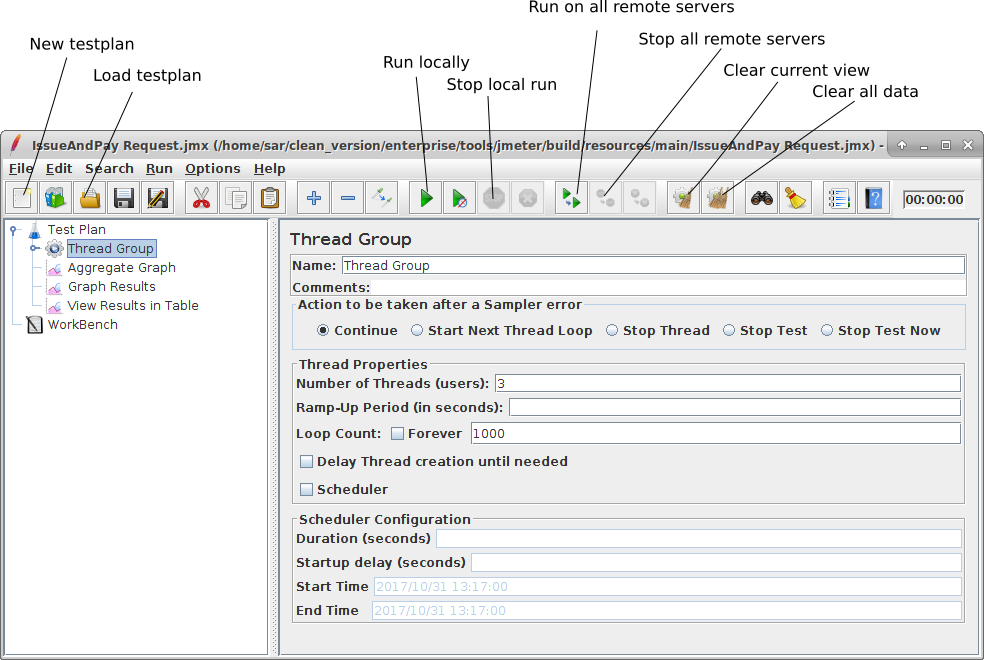
See Understanding and Creating Testplans for details on the testplan, and how to create one.
Running JMeter headless

JMeter can be run in headless mode, i.e. without starting up a GUI, by giving it a test definition on the command line. This allows to run performance tests excluding any influences from GUI rendering or interaction issues, and allows to run performance tests in an automated manner, e.g. as part of a nightly build. This is controlled by JMeter arguments passed through to the JMeter instances. The relevant arguments are:
-n: This argument instructs a JMeter client to run in headless mode. This requires to also pass a test definition via-tand an output file via-l.-t <testplan.jmx>: A test plan.xmlfile to load and run.-l <results.jtl>: The path to an output.jtlfile to be written with the results of the test.-r: This argument instructs JMeter to run via RMI (Remote Method Invocation) against the remote servers configured in the JMeter properties file. Without this option, JMeter will run the test plan locally. For example:
java -jar jmeter-corda.jar -Xssh node1.mydomain.com node2.mydomain.com -- -n -t /home/<user>/tesplan.jmx -l /home/<user>/results.jtl -r
See JMeter documentation for details.
Using remote JMeter

JMeter can connect to JMeter server instances using Java Remote Invocation (RMI). The hosts and ports a JMeter client
instance can connect to are listed in the properties file it is using. When running the GUI, the remote hosts will be
used when using the start/stop remotely functions, while the simple start/stop will still work locally. When running
headless, the remote hosts will be used when the -r option is given.
If no SSH tunneling is required, the -R option can be used to pass in a different list of remote hosts to the client.
If the SSH tunneling set-up from the wrapper is used, this option is not supported and will fail.
SSH Tunnel Set-Up

The RMI traffic requires non-standard ports to be open, therefore the standard practice is to
route it via SSH tunnels. Therefore, the remote hosts in the default configuration are all specified as 127.0.0.1,
i.e. localhost, with different port numbers, for which SSH tunnels will be opened to the hosts specified on the command
line using the -Xssh flag.
Due to the Java RMI architecture, three tunnels need to be opened for each remote JMeter instace - one for the connection
to the RMI server, and an outbound and inbound tunnel. For this to work, it is crucial that the JMeter client and the
server instances agree on the ports they use, and the hostnames used on the command line and the server RMI mapping
do match exactly.
The Corda JMeter executable contains code to set up the tunnels and orchestrate the connections on the client and server side. All the tunnels are set up from the client side. The information required to set up the tunnels comes from three places:
- The number of hosts to create tunnels for and their client side RMI server ports are read from the
jmeter.propertiesfile that is used to run this instance of JMeter. For using the SSH tunnel, localhost addresses are listed here as the actual remoting is done via SSH. By default, the five remote addresses shown below are listed in the properties file included in the JAR. This configuration is only relevant on the client side:
#---------------------------------------------------------------------------
# Remote hosts and RMI configuration
#---------------------------------------------------------------------------
# Remote Hosts - comma delimited
remote_hosts=127.0.0.1:20100,127.0.0.1:20101,127.0.0.1:20102,127.0.0.1:20103,127.0.0.1:20104
- The actual host names are passed to the client process on the command line with the
-Xsshcommand line flag. This takes a list of space separated, fully qualified host names. They must be actual hostnames (not just IP addresses), and for the look-up to work, must match between the hostname entry on the server and the DNS name - i.e. the result of calling hostname on the server should be the same as the first part of the hostname used on the command line up to the first dot:
java -jar jmeter-corda.jar -Xssh node1.mydomain.com node2.mydomain.com
- The server side RMI server port can be configured in the
jmeter.propertiesfile as propertyserver.rmi.port, and defaults to1099. It is crucial that the same value is used on the server and client side. - The client local RMI port (server to client callback) is also configured in the
jmeter.propertiesfile as propertyclient.rmi.localport. Again it is crucial that this value is the same on server and client side. - The server local RMI port (used to send requests to the server) needs to be different for each host so different
information can be send to different tunnels for different servers from the client. Therefore, the property
server.rmi.localportin thejmeter.propertiesfile is only used as a fallback - it would only work for a single JMeter server instance being used at a time. Instead, the mappings of port to host name come from an additinal config fileserver-rmi.configthat lists a mapping of unqualified hostname to port:
# lines starting in # are comments and ignored
node1:10101
node2:10102
These values must be the same on client and server side and must match the configured hostname of the target host.
The configuration file can be passed to the process using the -XserverRmiMappings command line flag.
- The server RMI mapping must be provided on the command line of the client and the server process when using SSH tunnels, and the mappings on client and server side have to match.
Connecting to remote JMeter servers

The default JMeter properties file in the Corda JMeter JAR assumes that 5 instances of JMeter server are running on hosts that can be reached via SSH tunnels. When using the run remotely function in the GUI, JMeter will try to connect to the hosts listed in its properties file.
If you need to specify a different list of remote hosts, e.g. for a different number of hosts, to specify different port
numbers or to specify explicit namesin case SSH tunnelling is not required, you will have to take a copy of the
jmeter.properties file, modify it accordingly and specify the file to use on the command line using the
-XjmeterProperties argument.
Running with SSH tunnels

In order to run the client with SSH tunnels, a typical command line would be:
java -jar jmeter-corda.jar -Xssh <server1 hostname> [<server hostname> ...] [-XsshUser <remote user name>] [-XjmeterProperties <jmeter properties file>] -XserverRmiMappings <RMI mappings file> [-- <jmeter arguments>]
The SSH tunnel code assumes private/public key authentication, interactive authentication is not supported. In order to
establish the SSH tunnels, an SSH agent must be running that has exactly one private key loaded that can be
used to establish connections to all server hosts. When starting from a POSIX system (Unix/linux/Mac OS), the tool expects
a POSIX SSHagent to be started, and the environment variable SSH_AUTH_SOCK to be set. On a Windows system, the key
is expected to be served up by the Putty SSH agent Pageant.
Running without SSH tunnels

If SSH tunnelling is not required, the list of actual host names needs to be in the JMeter properties file as a property
called remote_hosts (for example, remote_hosts=node1.mydomain.com,node2.mydomain.com), or it can be passed in with the JMeter argument -R:
java -jar jmeter-corda.jar -- -Rnode1.mydomain.com,node2.mydomain.com
You are not required to configure any of the SSH code options provided with Corda. As a result, your server-side command on the command prompt should only include the
-s option, and your client-side command should follow the example below:
java -jar jmeter-corda.jar -XjmeterProperties <property file including hostnames> [-- <jmeter arguments>]
R3 recommends to consult the JMeter manual on Remote Testing when setting up remote testing without SSH tunneling.
Was this page helpful?
Thanks for your feedback!
Chat with us
Chat with us on our #docs channel on slack. You can also join a lot of other slack channels there and have access to 1-on-1 communication with members of the R3 team and the online community.
Propose documentation improvements directly
Help us to improve the docs by contributing directly. It's simple - just fork this repository and raise a PR of your own - R3's Technical Writers will review it and apply the relevant suggestions.
We're sorry this page wasn't helpful. Let us know how we can make it better!
Chat with us
Chat with us on our #docs channel on slack. You can also join a lot of other slack channels there and have access to 1-on-1 communication with members of the R3 team and the online community.
Create an issue
Create a new GitHub issue in this repository - submit technical feedback, draw attention to a potential documentation bug, or share ideas for improvement and general feedback.
Propose documentation improvements directly
Help us to improve the docs by contributing directly. It's simple - just fork this repository and raise a PR of your own - R3's Technical Writers will review it and apply the relevant suggestions.