Upgrading Corda Enterprise Network Manager
This document provides instructions for upgrading your network management suite - Identity Manager Service (formerly Doorman), Network Map Service, or Signing Service - from previous versions to the newest version. Please consult the relevant release notes of the release in question. If not specified, you may assume the versions you are currently using are still in force.
1.2.x to 1.3

CENM 1.3 introduces a significant number of services. You should upgrade to CENM 1.2.2 before upgrading to 1.3. The key steps for the upgrade are:
- Generate new certificates for FARM, Auth, and Zone Services.
- Generate a JWT token key pair for Auth Service.
- Deploy FARM Service to provide a gateway between the CLI tool and the back-end services.
- Deploy Auth Service to provide user authentication and authorisation to other services.
- Deploy Zone Service to store configurations for the Identity Manager, Network Map, and Signing Services.
- Create users in the Auth Service, for zone and subzone management.
- Edit Identity Manager Service, Network Map Service, and Signing Service configurations to remove shell access and add an admin listener configuration.
- Edit the Signing Service configuration so that signing tasks refer to service aliases generated by the Zone Service.
- Set Identity Manager Service configuration in the Zone Service.
- Set Network Map Service configuration(s) in the Zone Service.
- Set Signing Service configuation in the Zone Service.
- Update existing service deployments.
- Add Angel Services to Identity Manager, Network Map, and Signing Services, to fetch configurations from the Zone Service.
Generating certificates and JWT

You must generate SSL key pairs and certificates for the new services before deploying them. You can do this using the PKI tool, and it is best to replace the SSL certificates and keys for all services during this process. A draft PKI tool configuration for generating the full SSL hierarchy is provided under config-samples/upgrade-pki-tool-1.3.conf.
subject and crlDistributionUrl entries in this configuration with values
appropriate to your deployment.To generate the JWT, refer to the Auth Service documentation.
The generated keys and certificates will then need to be distributed to the service hosts, replacing the existing SSL (but not network trust root or other signing key/certificates).
Deploying Farm, Auth, and Zone Services

To deploy the new services, follow the guides in the service documentation:
Create user(s)

The Auth Service has an initial user who can manage users, however for separation of responsibility this user cannot manage services. Therefore you need to create user(s) for configuring the services, as well as potentially users to operate the services once they are configured, such as signing certificates.
Replace shell with Admin RPC

The legacy shell interface is not compatible with the new user authentication model, and must be removed from the existing service configurations before adding them to the Zone Service.
At this stage you should fetch service configurations from each host, as you’ll be setting them on the Zone Service after editing.
To replace the shell, configure an admin RPC listener on the Identity Manager, Network Map, and Signing Services. Detailed instructions are provided in the documentation for each service.
Standardise service aliases

Service locations in the Signing Service configuration are provided automatically by the Zone Service in CENM 1.3. However, to enable this, the service aliases have strictly defined formats. You must update the task configurations to refer to service aliases matching these names. The names are specified in service aliases.
Push configurations to Zone Service

Once you finish updating the configurations, you must set them on the Zone Service. An example of how to do this is shown below, but please see the CENM CLI tool documentation for details on what these commands do, and adapt them to your deployment:
# Login
./cenm context login https://<Zone Service> -u <user> -p <password>
# Set the Identity Manager's external address
./cenm identity-manager config set-address -a=<Identity Manager Service>
# Set the Identity Manager config
./cenm identity-manager config set -f config/identitymanager.conf --zone-token
# Create a new subzone
./cenm zone create-subzone --config-file=config/networkmap.conf --label=Subzone --label-color="#000000" --network-map-address=<Network Map Service> --network-parameters=config/params.conf
# Set the Network Map configuration for a subzone (1 was taken from the response to the create-subzone command)
./cenm netmap config set -s 1 -f config/networkmap.conf --zone-token
# Set the Signer configuration last, as it depends on the first two service's locations for it to be complete
./cenm signer config set -f config/signer.conf --zone-token
Update existing services

At this point you should shut down the previous services and replace their JAR files with <service>-1.3.0.jar.
Do not start them quite yet, as they should be managed by the Angel Service. Add the angel-1.3.0.jar file to
each managed service deployment (Identity Manager, Network Map, Zone), and configure the service start-up
to be via the Angel Service. Details on the arguments to the Angel Service are covered in the
Angel Service documentation.
1.2.1 to 1.2.2

The upgrade process for 1.2.1 to 1.2.2 is a drop-in replacement of the existing JAR files with <service>-1.2.2.jar.
1.2 to 1.2.1

Identity Manager
The release includes changes to database schemas (see Changelog for Oracle databases;
new columns are created automatically upon each service start-up.
Ensure the Identity Manager is configured to perform this migration
by setting runMigration property to true.
The upgrade process is otherwise just a drop-in replacement of the existing JAR files with <service>-1.2.1.jar.
Ensure you stop the service before replacing the JAR files.
Ensure that there are no orphan processes running after shout down.
1.1 to 1.2.1

See the upgrade note for 1.1 to 1.2.
1.1 to 1.2

The release includes changes to database schemas (see Changelog; new columns are created automatically
upon each service start-up. Ensure the Identity Manager and Network Map are configured to perform this migration
by setting runMigration property to true.
The upgrade process is otherwise just a drop-in replacement of the existing JAR files with <service>-1.2.jar.
Ensure you stop the services before replacing the JAR files.
Network Map and Signing Services may not shut down properly when using shell command shutdown, ensure that there are no
orphan processes running after shut down. This may specifically impact the services using H2 database,
as an orphan process locks a H2 database file.
1.0 to 1.2

See the upgrade note for 1.1 to 1.2.
1.0 to 1.1

Identity Manager, Network Map and Signing Service

Ensure Identity Manager and Network Map Services will be configured to upgrade the databases upon start-up.
In the configuration files of the Identity Manager Service and the Network Map Service, set runMigration property to true - for example:
database {
runMigration = true
...
}
This step doesn’t relate to Signing Service as it doesn’t use a database. The upgrade process is just a drop-in replacement of the existing JAR files with <service>-1.1.1.jar.
Ensure the services are not running before replacing the JAR files.
Dynamic loading of HSM JAR files

CENM 1.1 supports multiple HSMs, however due to to the proprietary nature of the HSM libraries, the release does not work with these HSMs “out of the box”. The user must provide the relevant libraries and reference them in the configuration of the relevant component (Signing Service or PKI Tool). For more information, see Signing Services. and Public Key Infrastructure (PKI) Tool for more information.
0.3+ to 1.0

CENM 1.0 introduces an overhauled Signing Service, official PostgreSQL support, and re-worked configuration files for Identity Manager (formerly Doorman) and Network Map Services.
Identity Manager Service

The Doorman is now known as the Identity Manager Service. To upgrade, replace the Doorman JAR file with the Identity Manager Service JAR file, and run the service, having migrated the configuration file to be CENM 1.0 compliant. The configuration file has been re-worked - as a result, the service is no longer backward-compatible with pre-1.0 configuration files. Currently, configuration file migrations must be performed manually. Refer to the Identity Manager Service documentation for further guidance.
Network Map Service

The Network Map Service upgrade process is similar to that for the Identity Manager Service. Replace the existing Network Map Service JAR file with its CENM 1.0 counterpart, and restart the service. The Network Map Service configuration file has also been re-worked. Configurations predating CENM 1.0 must be migrated to be compatible with CENM 1.0. Refer to the Network Map Service documentation for further guidance.
Signing Service

The Signing Service is now a long-running service in the same vein as the Identity Manager and Network Map, as opposed to a command-line tool with one-shot execution. Signing tasks are configurable via the configuration file supplied to the new Signing Service on start-up. Configure the Signing Service to perform any existing signing tasks by referencing the Signing Service documentation.
SQL Server

If you’re currently using Microsoft SQL server then, in previous versions of CENM, this worked out of the box because the JDBC driver JAR was shipped as part of the CENM distributable. This is no longer the case as CENM expands to support more databases it becomes impractical to do this, it also allows upgrading the driver version to be done without shipping a new version of CENM.Using the new database configuration section, you should configure you persistence layer as follows:
database {
...
jdbcDriver = "/path/to/sqljdbc_7.2/enu/mssql-jdbc-7.2.2.jre8.jar"
driverClassName = "com.microsoft.sqlserver.jdbc.SQLServerDriver"
...
}
PostgreSQL

PostgreSQL is now officially supported as a tested and verified alternative.To use PostgreSQL, configure the persistence layer as follows:
database {
...
jdbcDriver = "/path/to/postgresql-42.2.5.jar"
driverClassName = "org.postgresql.Driver"
...
}
Configuration files

CENM 1.0 Identity Manager and Network Map Services are not backward-compatible with configuration files for Doorman and Network Map Service versions 0.x. Version 0.2.2 and 0.3 / 0.4 configuration files can be migrated to CENM 1.0 using the configuration migration tool. Using the generated 1.0 configurations, the services can be upgraded by stopping the services, swapping out the JAR file and configuration files, and restarting the services.
0.2.X to 0.3

The major change in 0.3 was the separation of the Network Map and Doorman database schemas. Prior to the schema separation change, the Network Map heavily utilised the Doorman database tables. To upgrade a 0.2.X Doorman and Network Map, the data should first be migrated.
Migration Of Existing Data

To upgrade an existing Doorman or Network Map Service, a new database instance must first be created for the service to use. Once this has been done the following steps should be followed to upgrade the service:
- Stop the current service to prevent new information being persisted to the old database.
- Use the 0.3 utility JAR to migrate the data from the old database to the new database.
- Swap out the old JAR for the new 0.3 CENM jar and updated the service configuration to point to the new database.
- Restart the service.
For example for the Doorman service:
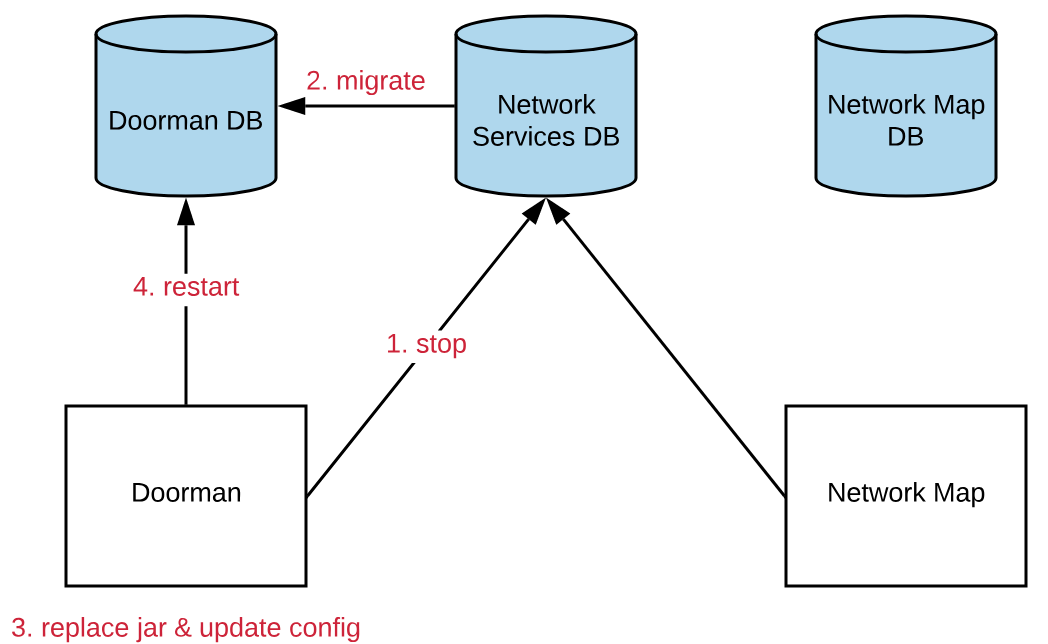
These steps should be followed for both the Doorman and Network Map Services. This process is non-destructive - it should leave the old database untouched, only copying the data across to the new databases. Once both services have been migrated via the above process they will be fully functional:
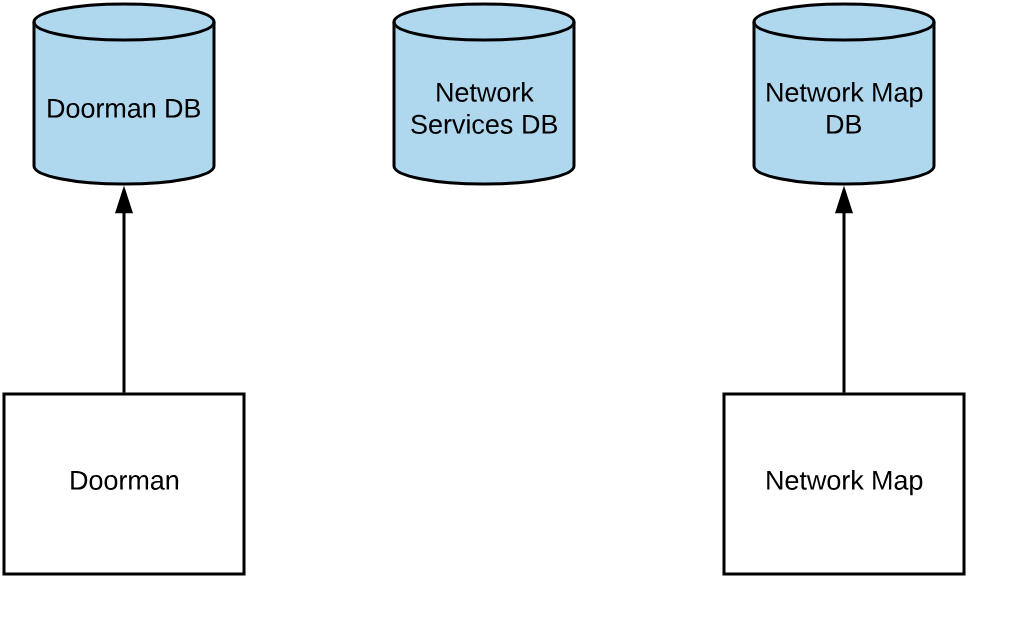
Other required changes

Separation of the schemas has also introduced some necessary modifications to existing processes and configuration files. Most Notably:
Network Map to Doorman/Revocation communication configuration needs to be added for private networks and certificate revocation checking

If a node is a member of a private network, the current implementation of Corda only passes the node’s private network id during its registration request to the Doorman (if configured on the node side). A consequence of this design and the separation of Doorman and the Network Map Service is that when a node submits its node info to a Network Map Service, the Network Map Service needs to communicate with the Doorman service as it can no longer do the direct lookup of a node’s private network membership from within the Doorman database. This is facilitated via a new internal CENM server that lives within each CENM service.
In case of a deployment scenario involving CENM upgrade from version prior to 0.3, the configuration file for the
The Network Map Service can be automatically upgraded using the configuration upgrade tool or the --config-is-old flag.
In the case of the Network Map Service, the configuration parameters privateNetworkAutoEnrolment and checkRevocation
are defaulted to false, therefore switching this behaviour off. This is because the exact endpoints for the Doorman
and Revocation services cannot be known by the upgrader.
The Network Map Signing Service requires a configuration update to specify communication with the Network Map Service

The release modifies the Network Map Signing Service to request data through the Network Map Service rather than going directly to the database. Therefore the configuration needs to change to remove the redundant database configuration and instead adding the service endpoint. As this information cannot be known by the configuration upgrader, this has to be added manually. See Signing Services for more information on how to configure this.
The Certificate Revocation Request service requires a configuration update to specify communication the Revocation service

Similarly to above, the CRR Signing Service now pulls data through the Revocation service and therefore requires a configuration modification. See Signing Services for more information on how to configure this.
Setting the network parameters requires passing the root certificate

When setting network parameters, the Network Map Service cannot validate the proposed notary certificates using the Doorman database. Hence the trusted root certificate now needs to be passed during setting of parameters. See the “Setting the Network Parameters” section of the Network Map Service document for more information.
0.1 to 0.2.1

The major change from 0.1 to 0.2+ was the support of an arbitrary length PKI hierarchy. As a result, many of the configuration parameters for the network management and Signing Service were changed. 0.2.1 is very similar to 0.2, but comes with backward compatibility along with a configuration upgrade tool.
There are two ways to upgrade your old 0.1 network services environment:
Without Upgrading Your Configuration

The 0.2.1 Doorman/Network Map Service and Signing Service JAR files will work in place of their 0.1 counterparts, but
require an additional --config-is-old command-line flag to be passed upon start-up. This allows you to use you old
configuration files without any further steps. For example:
java -jar doorman-0.1.jar --config-file doorman-0.1.conf --config-is-old
Upgrading Your Configuration File

You can also use the configuration file upgrade tool to create a new configuration file from your old 0.1 file.
The new JAR file can then be run with the new configuration file with no extra steps or command-line arguments.
0.2(.0) to 0.2.1

- Auto Enrolment in Private NetworksTo support automatic enrolment of nodes within a Private Network a new column has been added to the
private-networkstable to facilitate indication as to whether that private network should allow for automatic registration. This task will handled automatically via liquibase if “run_migration” is set when starting the 0.2.1doorman.jar.
Was this page helpful?
Thanks for your feedback!
Chat with us
Chat with us on our #docs channel on slack. You can also join a lot of other slack channels there and have access to 1-on-1 communication with members of the R3 team and the online community.
Propose documentation improvements directly
Help us to improve the docs by contributing directly. It's simple - just fork this repository and raise a PR of your own - R3's Technical Writers will review it and apply the relevant suggestions.
We're sorry this page wasn't helpful. Let us know how we can make it better!
Chat with us
Chat with us on our #docs channel on slack. You can also join a lot of other slack channels there and have access to 1-on-1 communication with members of the R3 team and the online community.
Create an issue
Create a new GitHub issue in this repository - submit technical feedback, draw attention to a potential documentation bug, or share ideas for improvement and general feedback.
Propose documentation improvements directly
Help us to improve the docs by contributing directly. It's simple - just fork this repository and raise a PR of your own - R3's Technical Writers will review it and apply the relevant suggestions.